Post by Bringer of Pain on Jun 15, 2018 4:28:10 GMT
To prove the completion of a match, you will need to post a thread in the Submission forum with screenshot proof.
In order to take a screenshot you have two main options.
A) Open up the scoreboard in-game, press PrtScn on your keyboard, and paste in a program like Paint to get the shot saved; or
B) Set an in-game hotkey for screenshots which will force Rune to create a .bmp screenshot file on its own.
In order to set up the hotkey, here are the steps you need to take.
1. Open up Rune
2. Open the Console (the command is usually the ~ key; otherwise check your control settings)
3. Type "set input X sshot" Replace X with the key you want to bind. It'll look similar to this.

4. While having the scoreboard open in-game, press the screenshot hotkey you made to take the shot. The .bmp file should appear in your Rune.System folder. The .bmp file names usually appear in the format of "Shot0000"
In the end, these are the kind of the screenshots we need, where you can clearly see the players and scores.
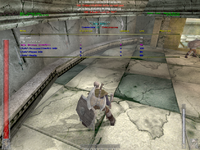
NOTE that doing the sshot command while the console is opened up will also have the console blocking the scoreboard in the screenshot. That is why a hotkey is the only feasible way of fully capturing the scoreboard via console command.
DEMORECS
A demorec essentially is a recording of your game that you can playback after a fight is done. When recording, it lasts until the server game ends, until you switch servers or turn off the game, or until you use the stopdemo command. Demorecs are made and replayed through the console. Here are the main commands you need to know in order to use them well.
demorec X Begins recording. Replace X with the name you want your recording to be
stopdemo Stops the demorec when recording. Also used to stop a demorec you are watching
demoplay X Playbacks a demorec you made, with the view being locked on players. Replace X with the name of your demorec
demoplay X??timebased Timebased will playback the demo based on time instead of frames. This can be more helpful if you want to record the demorec for purposes of making a video.
demoplay X??3rdperson?timebased Playbacks a demorec you made but puts you in 3rd person. To lock-on to a player in this setting, you can use these two commands in sequence: cheatplease; cheatview pawn (or replace pawn with numbers to cycle through players). You can also use the command set spectator airspeed X to quicken or slow your movement speed as a spectator.
With a demorec, not only can you replay your recordings, but you can also record the demorecs themselves while they are playing to get footage for videos. OBS is a great software that works well with Rune in this regard.
In order to take a screenshot you have two main options.
A) Open up the scoreboard in-game, press PrtScn on your keyboard, and paste in a program like Paint to get the shot saved; or
B) Set an in-game hotkey for screenshots which will force Rune to create a .bmp screenshot file on its own.
In order to set up the hotkey, here are the steps you need to take.
1. Open up Rune
2. Open the Console (the command is usually the ~ key; otherwise check your control settings)
3. Type "set input X sshot" Replace X with the key you want to bind. It'll look similar to this.

4. While having the scoreboard open in-game, press the screenshot hotkey you made to take the shot. The .bmp file should appear in your Rune.System folder. The .bmp file names usually appear in the format of "Shot0000"
In the end, these are the kind of the screenshots we need, where you can clearly see the players and scores.
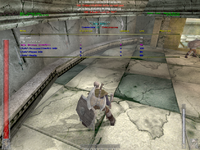
NOTE that doing the sshot command while the console is opened up will also have the console blocking the scoreboard in the screenshot. That is why a hotkey is the only feasible way of fully capturing the scoreboard via console command.
DEMORECS
A demorec essentially is a recording of your game that you can playback after a fight is done. When recording, it lasts until the server game ends, until you switch servers or turn off the game, or until you use the stopdemo command. Demorecs are made and replayed through the console. Here are the main commands you need to know in order to use them well.
demorec X Begins recording. Replace X with the name you want your recording to be
stopdemo Stops the demorec when recording. Also used to stop a demorec you are watching
demoplay X Playbacks a demorec you made, with the view being locked on players. Replace X with the name of your demorec
demoplay X??timebased Timebased will playback the demo based on time instead of frames. This can be more helpful if you want to record the demorec for purposes of making a video.
demoplay X??3rdperson?timebased Playbacks a demorec you made but puts you in 3rd person. To lock-on to a player in this setting, you can use these two commands in sequence: cheatplease; cheatview pawn (or replace pawn with numbers to cycle through players). You can also use the command set spectator airspeed X to quicken or slow your movement speed as a spectator.
With a demorec, not only can you replay your recordings, but you can also record the demorecs themselves while they are playing to get footage for videos. OBS is a great software that works well with Rune in this regard.



